视频中使用终端软件 MobaXterm 官方下载链接: https://mobaxterm.mobatek.net/download.html Armbian 系统官方下载链接 https://www.armbian.com/download/ https://www.armbian.com/panther-x2/ 清华源替换指令: sed -ri 's/deb.debian.org/mirrors.tuna.tsinghua.edu.cn/g' /etc/apt/sources.list ============ Docker ============== 使用 Aliyun 镜像源下载并安装 docker-ce 指令: curl -fsSL https://get.docker.com -o get-docker.sh sh get-docker.sh --mirror Aliyun 创建并配置MACVLAN指令 docker network create -d macvlan --subnet=192.168.124.0/24 --gateway=192.168.124.1 -o parent=end0 openwrt_network OpenWrt 镜像拉取指令: docker pull registry.cn-shanghai.aliyuncs.com/suling/openwrt:armv8 运行 OpenWrt 镜像指令 docker run --restart always --name openwrt -d --network openwrt_network --privileged --ip 192.168.124.110 -v /root/OpenWrt/network:/etc/config/network -v /root/OpenWrt/core:/etc/openclash/core registry.cn-shanghai.aliyuncs.com/suling/openwrt:armv8 /sbin/init ============ LXD ============== 依赖安装指令 apt install -y lxc lxd-client lxd qemu-utils bridge-utils IStoreOS r5s 固件官方下载链接: # https://fw.koolcenter.com/iStoreOS/r5s/ wget https://fw0.koolcenter.com/iStoreOS/r5s/istoreos-22.03.6-2024022310-r5s-squashfs-combined.img.gz 添加镜像源指令 lxc remote add mirror-images https://mirrors.tuna.tsinghua.edu.cn/lxc-images/ --protocol=simplestreams --public 创建容器指令 lxc launch mirror-images:openwrt/22.03 openwrt 覆盖文件系统指令 tar zxvf openwrt.rootfs.tar.gz -C /var/lib/lxd/storage-pools/default/containers/openwrt/rootfs 域名解析相关指令 # 配置域名解析 uci set dhcp.@dnsmasq[0].localuse="0" uci commit dhcp /etc/init.d/dnsmasq start
istoreos可以去下面的连接下载,选r5s就可以 :
:
https://fw.koolcenter.com/iStoreOS/






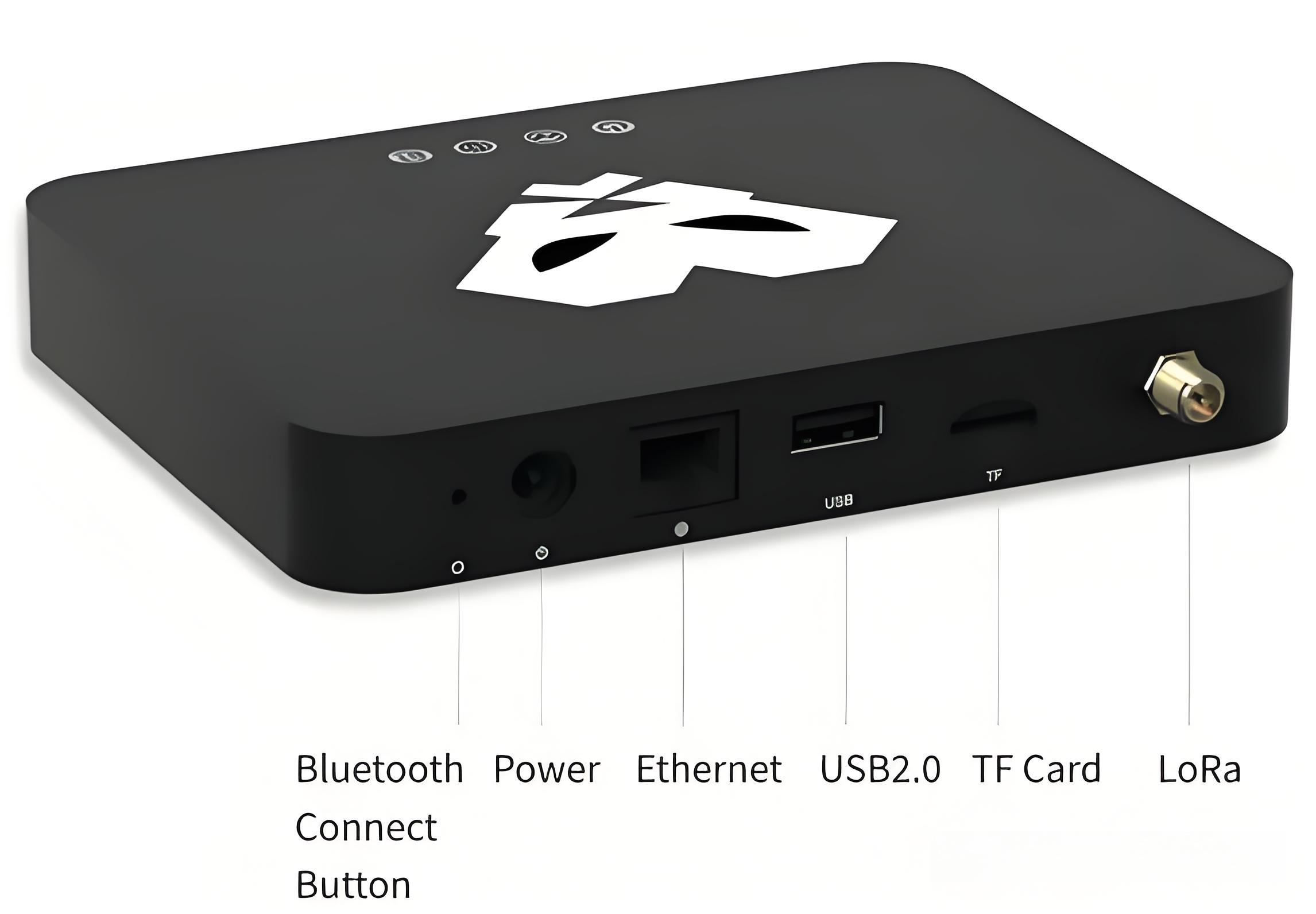


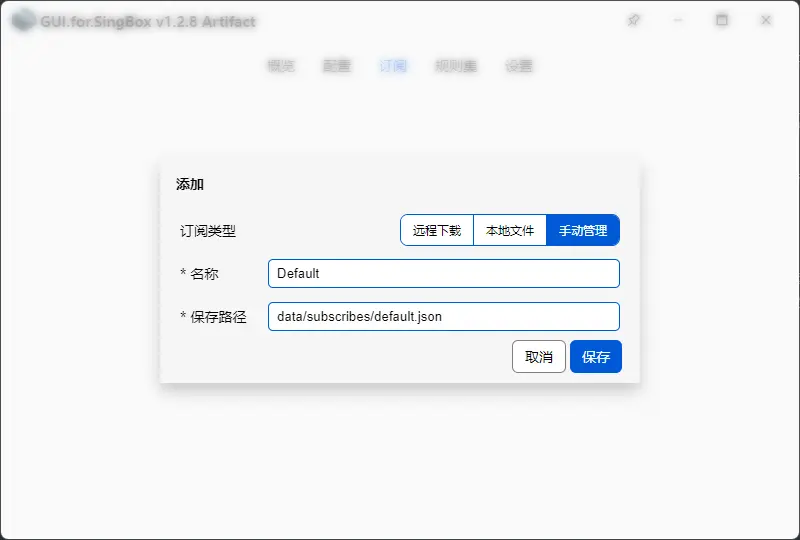


还没有评论,来说两句吧...